Using the Move Tool in GEOVIA Surpac
Are you having difficulties moving an object in Surpac? Are you tired of using the menus to move multiple trisolations?
Are you having a tough time replicating strings? If so, the Move Tool can solve these problems.
With Move Tool, the user can move or copy points, segments, strings, triangle, trisolations and objects:
- Along an axis
- In an orthogonal plane
- In the current view plane.
The move tool can be invoked by clicking its icon: ![]()
Function-centric and Data-centric
- Function-centric (where the user performs the function first then specify the data to be used by the function), and
- Data-centric (where the user selects the data first then carry out the operation on it.
The data-centric mode is the most efficient way to perform most graphical operations. To move data along an axis, select the data first, hover the cursor to one of the axes (X, Y, or Z) and then click and drag. To copy the data along an axis, hold the CTRL key and then perform similar steps to moving data along an axis.
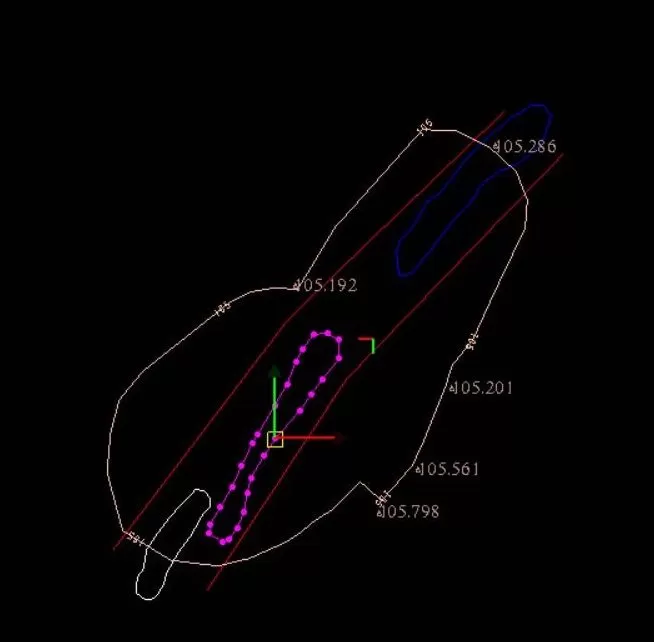
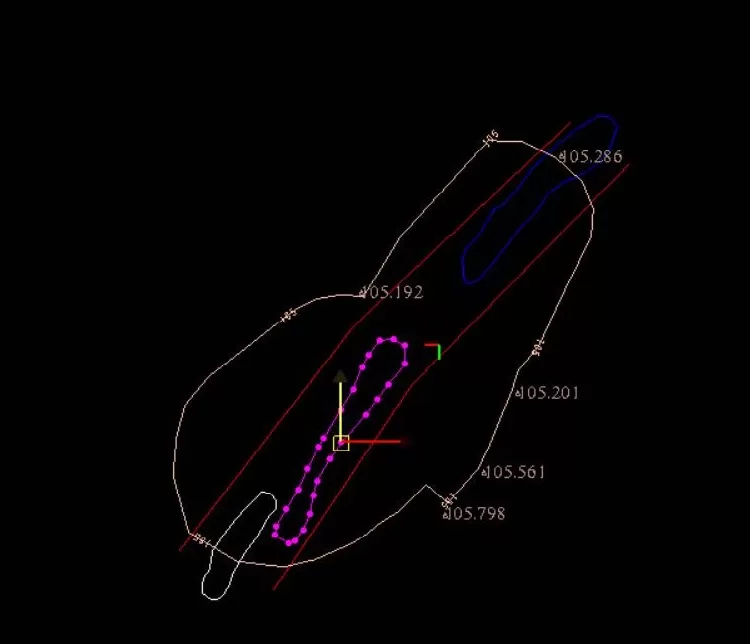
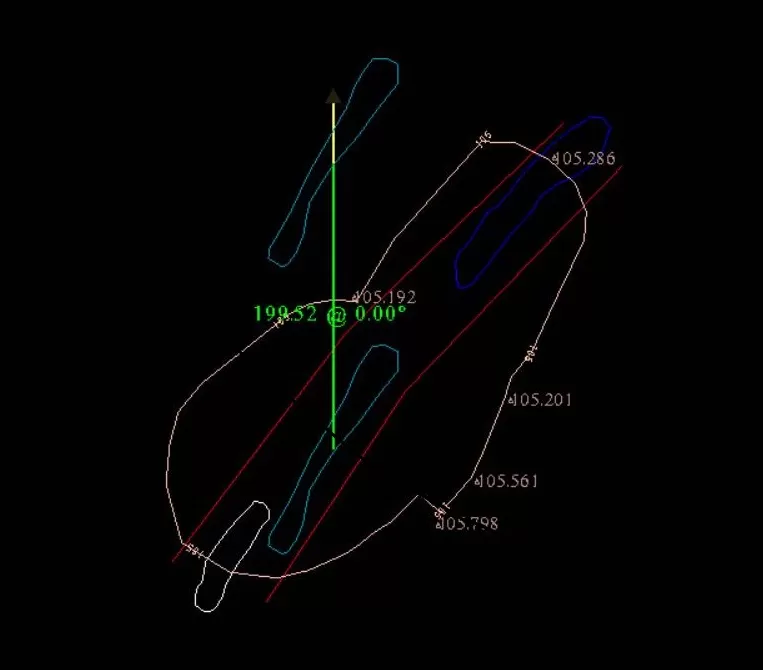
Orthogonal plane
To move data in an orthogonal plane, select the data, hover one of the plane corner markers (XY, YZ, or XZ), and then click and drag.
To copy the data in an orthogonal plane, hold the CTRL key down and then perform the similar step to moving data in an orthogonal plane.
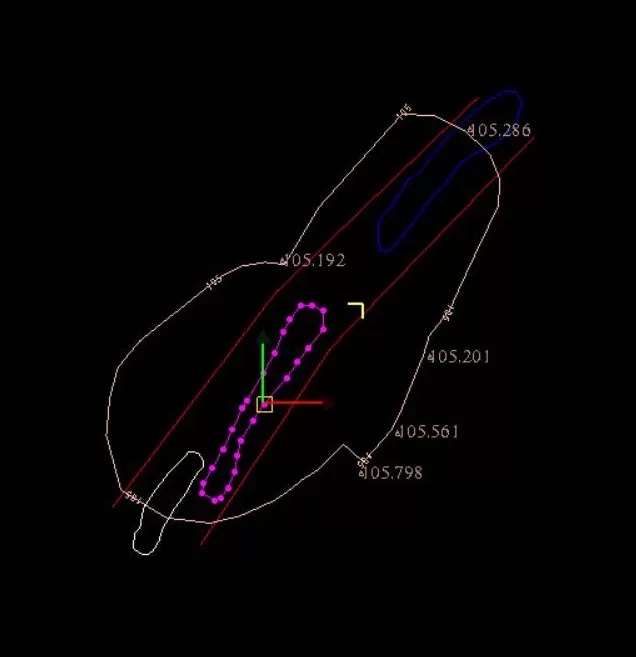
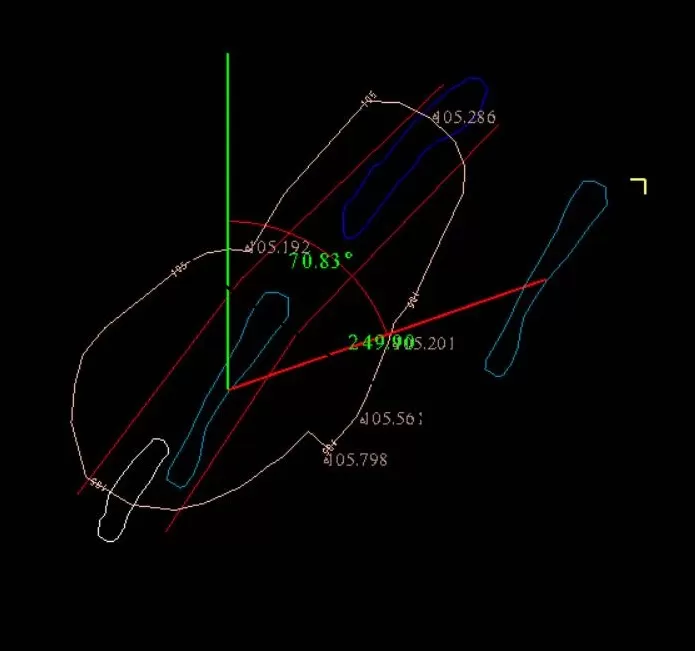
Current plane
To move data in the current plane, select the data, hover the cursor within the square at the origin of the axes (X, Y, or Z), and then click and drag. To copy data in the current plane, hold the CTRL key down and perform similar step to moving data in an orthogonal plane.
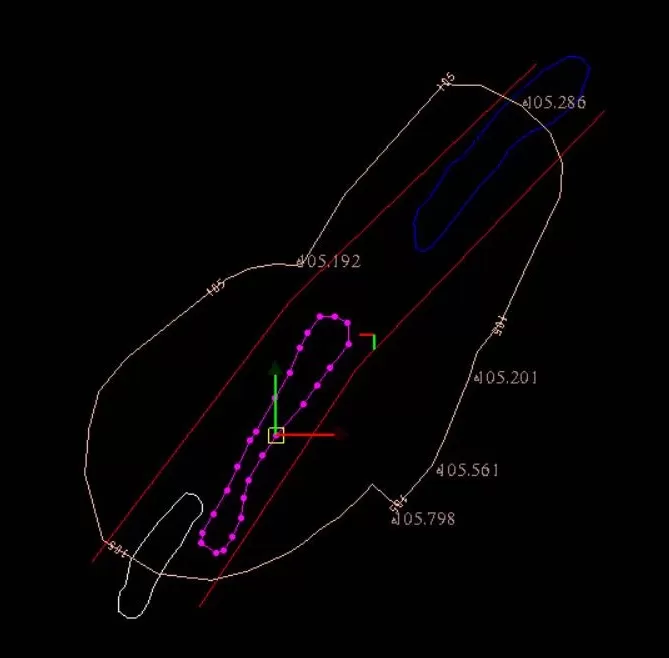
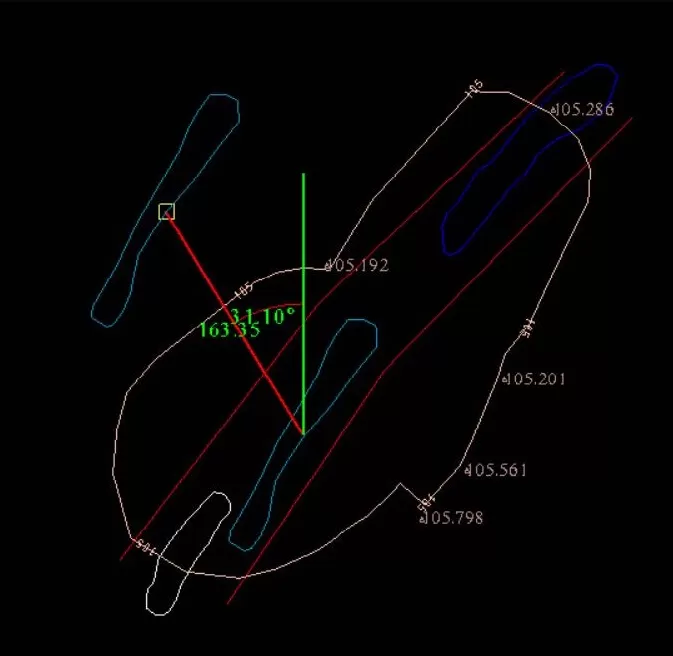
This simple tool can be of significant help when moving and copying single or multiple data sets (e.g. objects, trisolations, triangles, strings, segments, & points.)
Be sure to try it out!
That’s it! We hope this helped you using the move tool in GEOVIA Surpac. For more information, check out Paramina‘s website